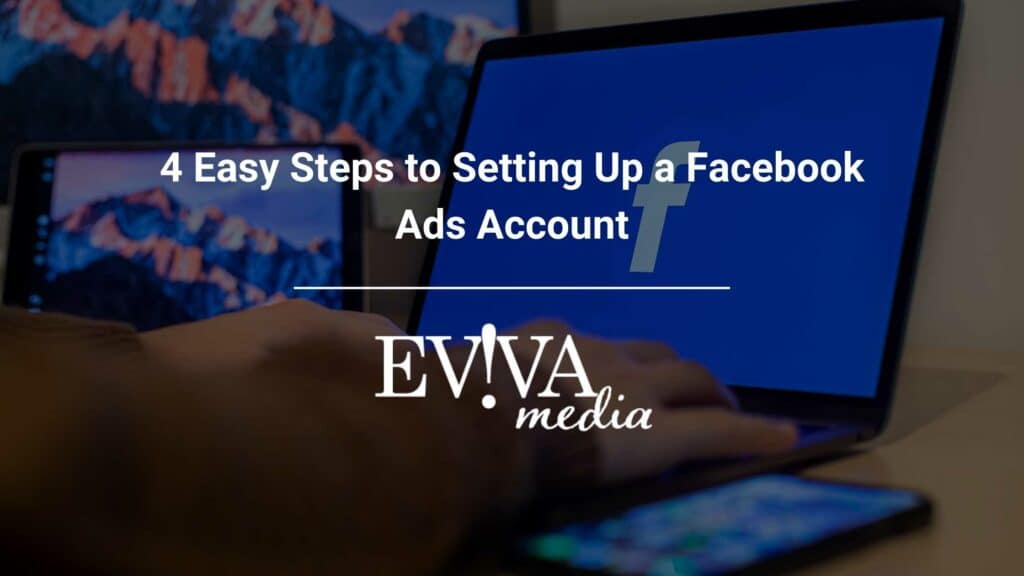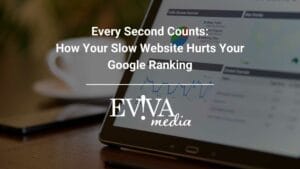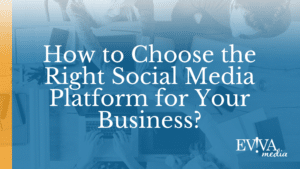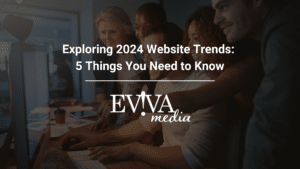In recent years, Facebook has become a powerful marketing tool for businesses. Facebook Ads makes it easy to create custom audiences, build brand awareness, sell your products, and generate leads in just a few clicks. With a custom Facebook account, you can segment users based on their interests, demographics, behaviors, and more to target an audience most likely to be interested in your product or service!
This step-by-step guide will walk you through how to set up a Facebook Ads account for your business on Facebook’s Meta Business Suite.
What will you need?
•A personal Facebook account
•A Facebook page for your business
•Admin access to your business’s Facebook page
•A payment method for advertising
What is Meta (Facebook) Business Suite?
Meta Business Manager is a website that allows businesses to manage their Facebook and Instagram advertising activities. Instagram and Facebook have been integrated to help you manage posts and check account notifications.
Step 1: Create Meta (Facebook) Business Suite Account
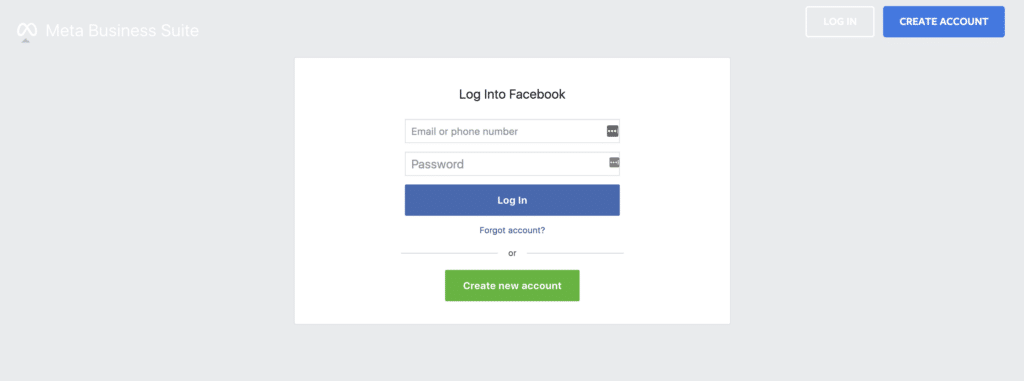
You first need to go to business.facebook.com and click ‘CREATE ACCOUNT’ in the top right-hand corner of the screen. You will be prompted to log in to your personal Facebook account from there. From now on, you will use your personal email address and password to log in to your business manager account.
You should now be logged into your personal Facebook account and able to select the ‘CREATE ACCOUNT’.
From here, you’ll be prompted to enter:
•Business and Account name (The name of your business should match the public name on Facebook.)
•Your name
•Your business email (be sure to use your work email address here, not your personal email address)
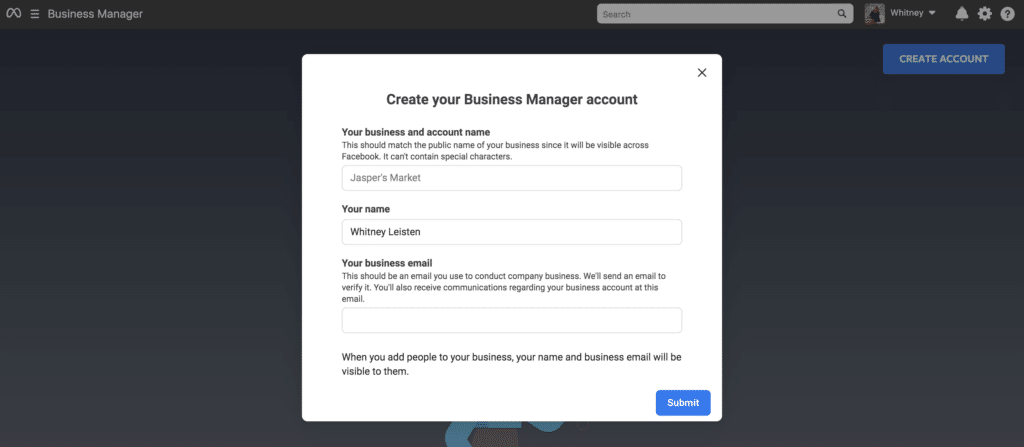
As soon as you submit, you’ll receive an email informing you that your account was created! You’ll need to log into your work email address and confirm access. You will be redirected back to the Facebook Business Manager settings page when you confirm your email address.
Congratulations, you have a Facebook Business account now!
Step 2: Add Business Pages To Business Manager
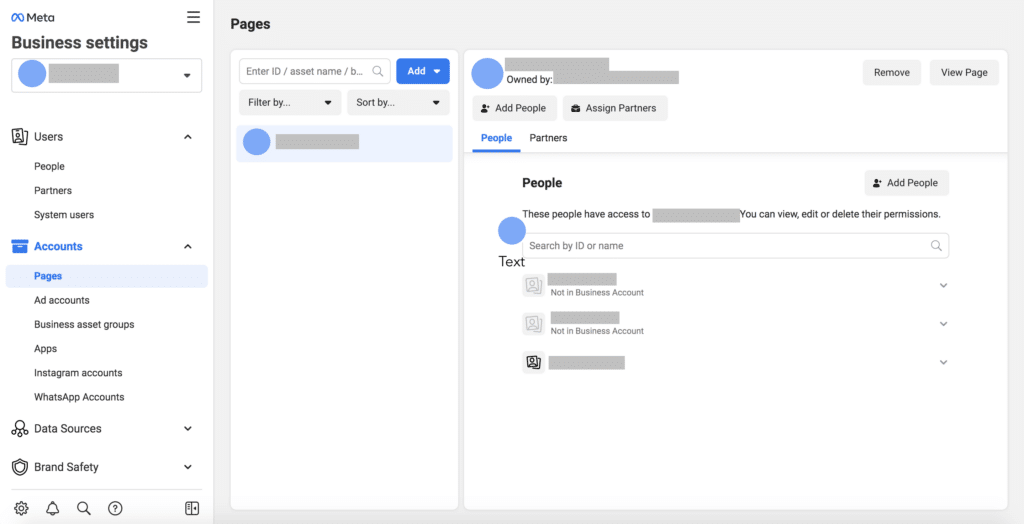
Next, you should link your business’ Facebook page with your business manager account. You’ll first need to find the ‘Pages’ tab under the ‘Accounts’ tab, select ‘add’, and then click ‘add a page’.
Next, plug the URL of your business’s Facebook page into the field on the ‘add a Facebook Page’ pop-up.
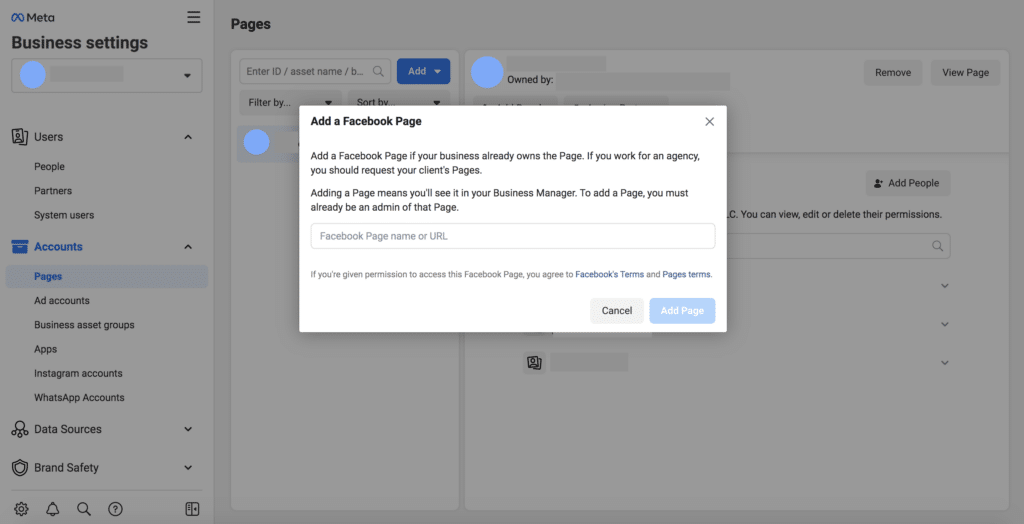
If your business has an Instagram Account, and you would like to run ads on Instagram as well, you can easily connect your Instagram under the ‘Instagram Accounts’ tab. To connect to your Instagram account, all you need to do is log in.
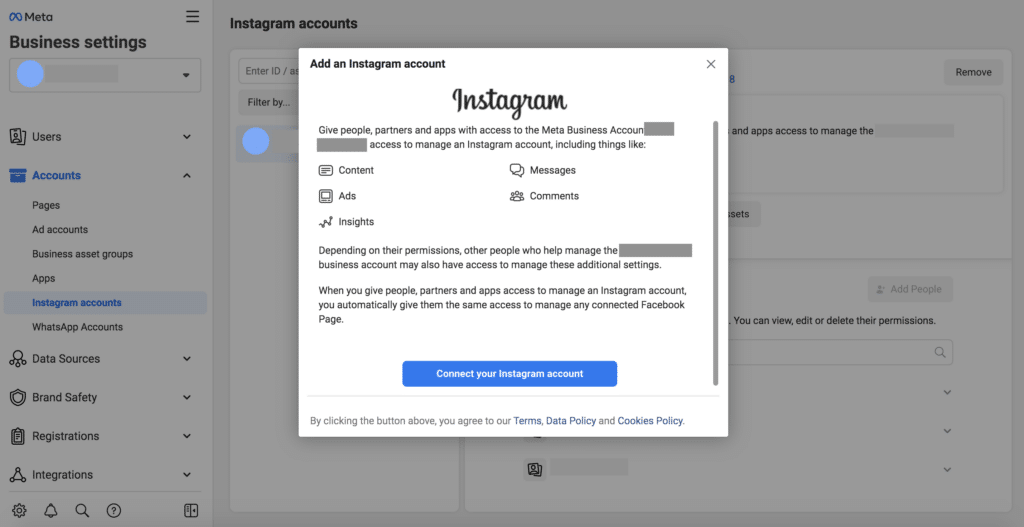
Step 3: Add Payment Method To Your Facebook Ads Account
Adding a payment method will be the next step. You will be charged through this method each time your business advertises Facebook Ads. No need to worry; you can always change this information! If you’re not quite ready to commit, skip this step and return when ready to start running ads!
In the screen’s navigation bar on the left-hand side, scroll down to the tab that says ‘Payment Methods’.
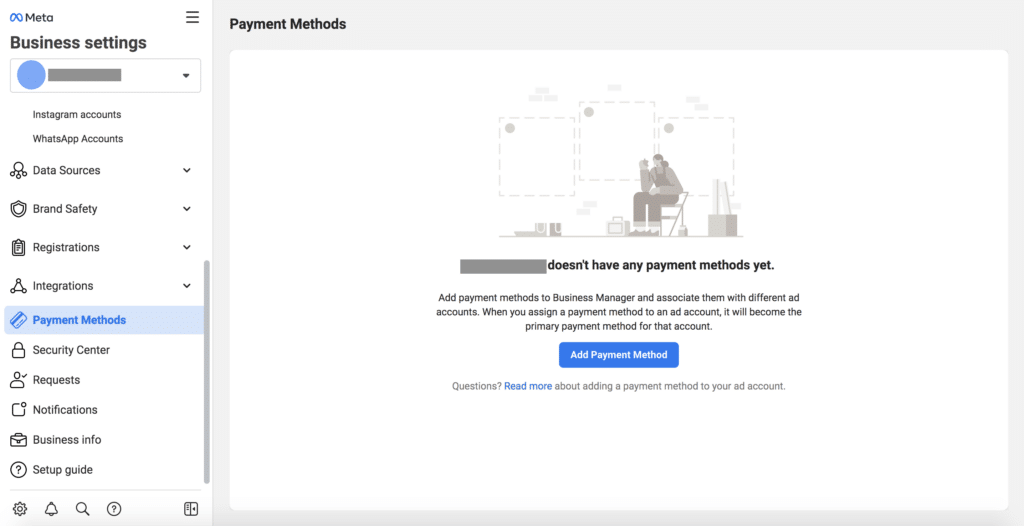
Click on ‘Add Payment Method’. Fill out your Credit/Debit card information.
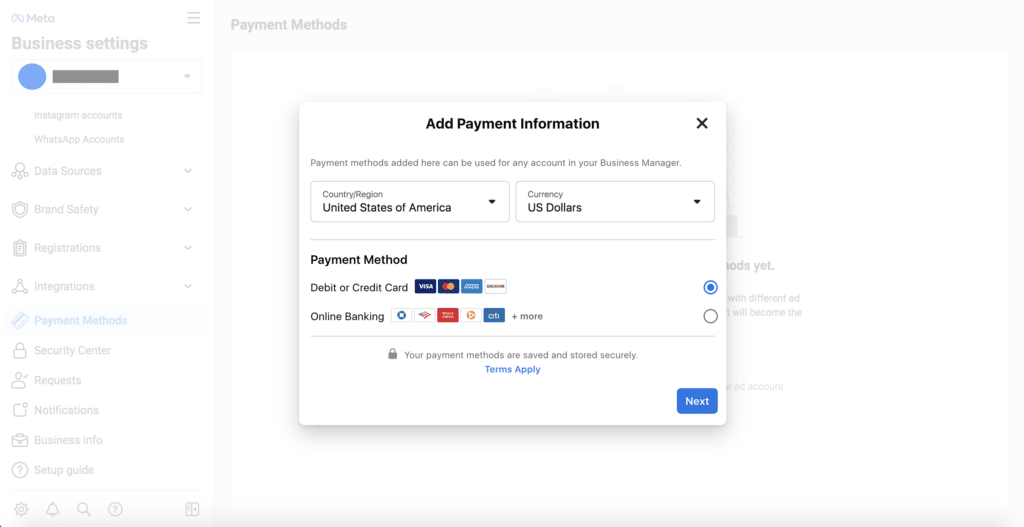
Step 4: How to Create a Facebook Ads Account
Now that everything else is all set up, you should be ready to create a Facebook Ads account for your business. You will use this account to create and run advertisements on both Facebook and Instagram.
In the navigation bar, scroll down to the tab labeled ‘Ad accounts’, select the blue ‘Add’ button, and click ‘Create a new ad account’.
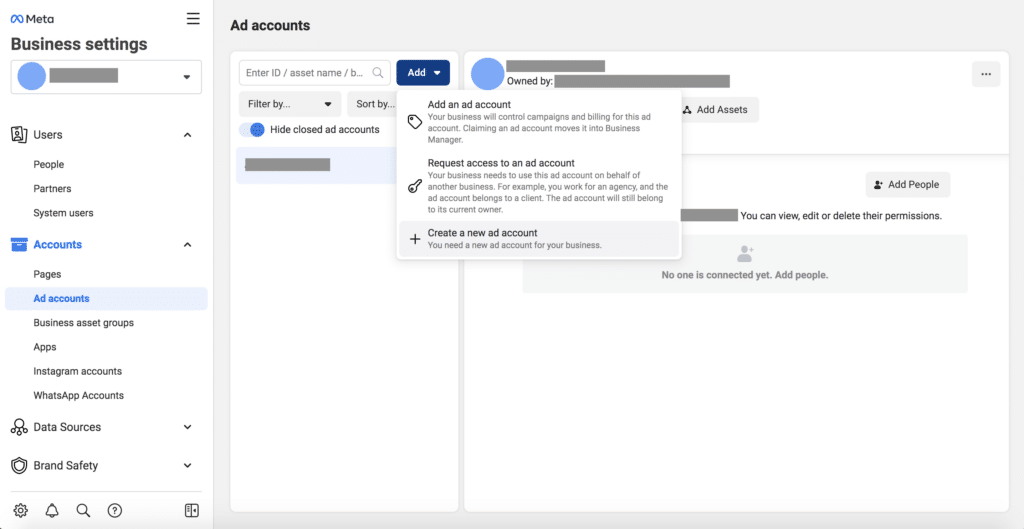
Name your ad account, enter your time zone, and the currency you prefer, and click next. It will proceed to ask “Who will this ad account be used for”, and you will select your business, and click “Create”.
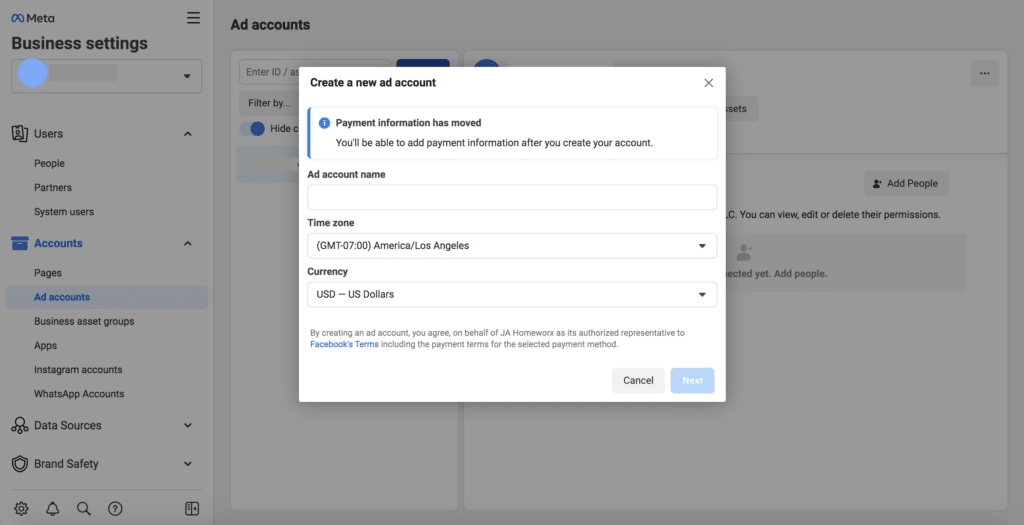
Next, you’ll want to select which users/employees you wish to add to your Facebook Ads account and assign them access levels. There are multiple options to choose from and will vary for each business.
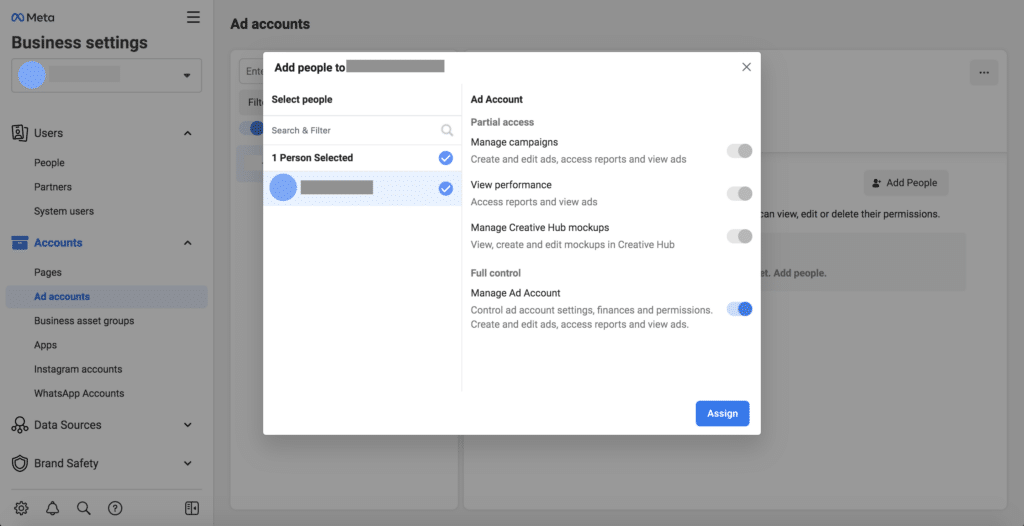
Last but not least, you will need to know how to access Facebook Ads Manager. This is where you will create and run your advertising campaigns for your business. To get here, you will need to select the three-lined icon on the top left corner of the screen and click ‘Ads Manager’.
And voila! You’ve successfully created a Facebook Ads account for your Business.
Do You Need Help Creating a Marketing Strategy For Your Facebook Ads?
Knowing how to create an advertisement that gets results is the real challenge. Luckily, our team of marketing experts is here for you! We can help your business grow through creative and engaging ad strategies designed just right for your industry. Contact us today to learn more about our services!